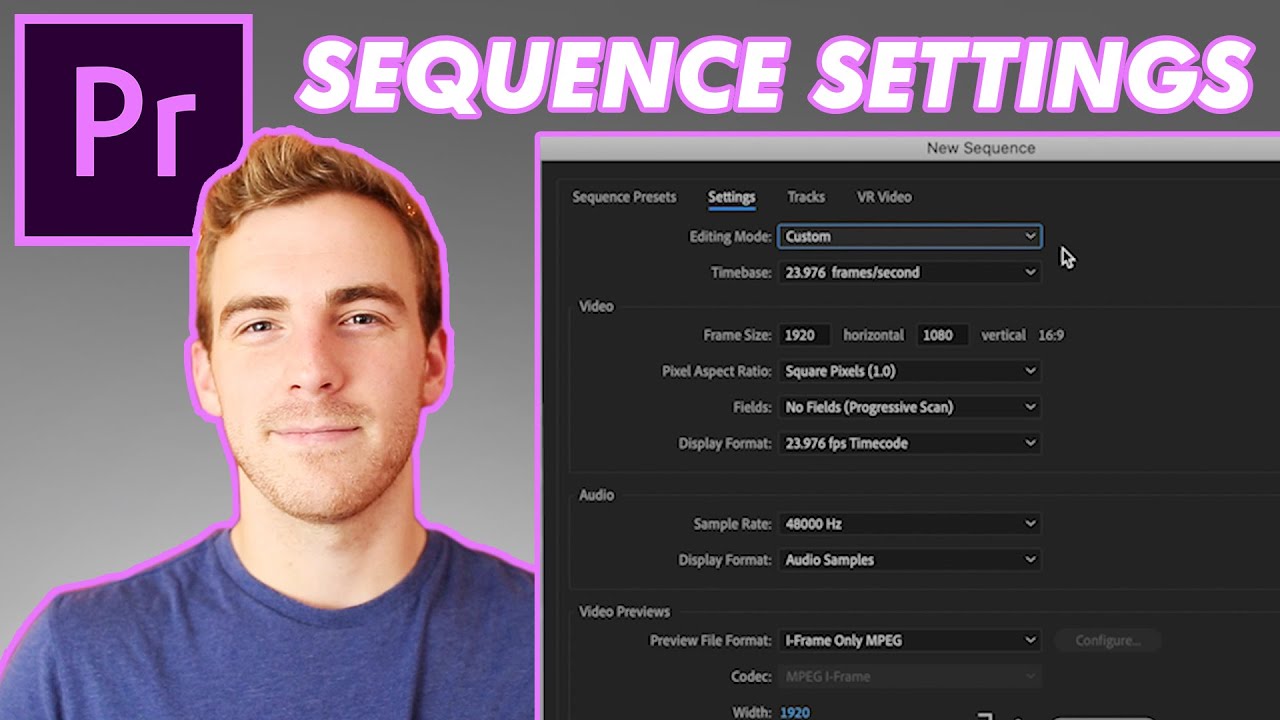Changing the picture modes and settings on your TV | Samsung US
Your Samsung TV offers a variety of picture modes and settings so you customize your TV’s screen to exactly how you like it!
To find the perfect picture mode for your TV, first, press the home button on your remote. Next, open your TVs main settings menu. Then, using the quick settings menu you can change the following picture modes:
Dynamic: Increases image brightness and clarity in brighter viewing environments
Standard: Ideal for most environments
Natural: Reduces eyestrain
Movie: Optimizes picture for dark environments
Filmmaker Mode: Disables certain TV feature from affecting the content, so you’ll experience movies and shows the way the filmmaker intended
To further customize your TV’s picture settings, press the home button on your remote and open your TVs main settings menu. Next, go to and select picture. Then, select Expert Settings.
For more information on adjusting picture settings:
https://www.samsung.com/us/sup....port/answer/ANS00079
0:00 Introduction
0:29 Dynamic
0:35 Standard
0:42 Natural
0:47 Movie
0:52 Filmmaker Mode
1:12 Expert Settings