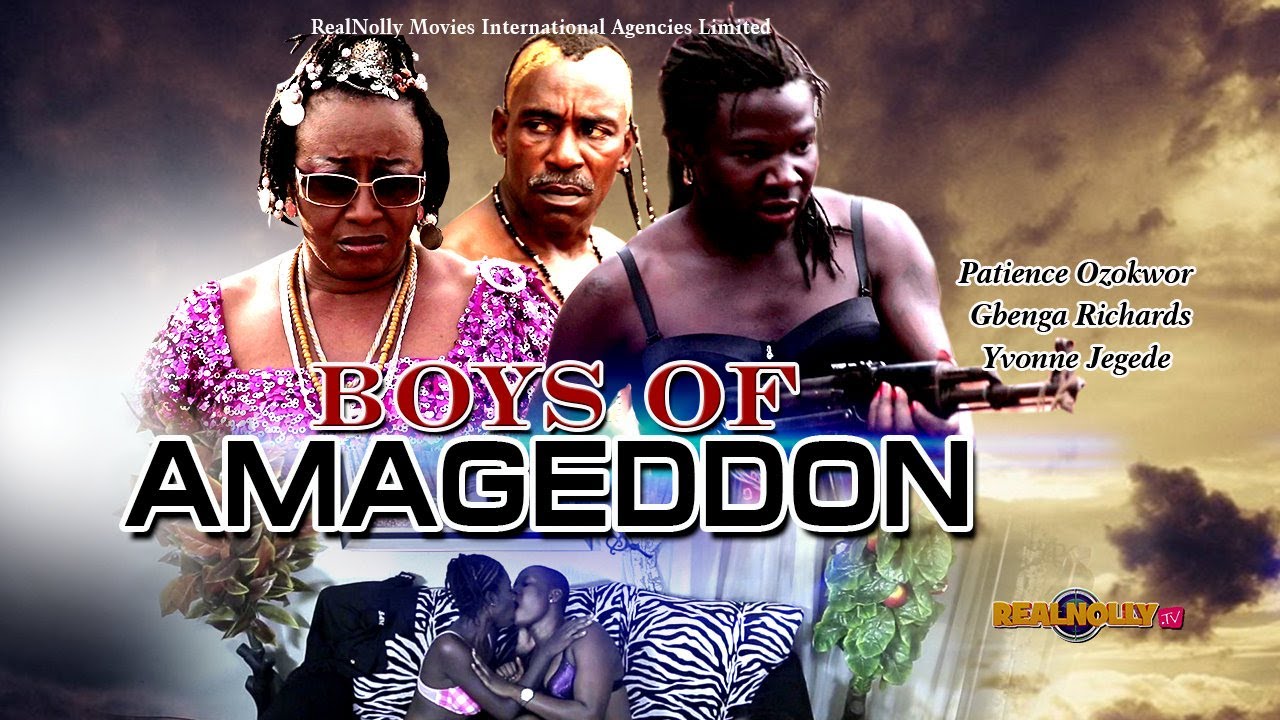How to use the Dual Headrest DVD System on your 2014 Nissan Pathfinder from Byerly Nissan
click http://www.byerlynissan.com or call (502) 448-8222
Put an end to the "Are we there yets". With the Dual Headrest DVD Entertainment System on your 2014 Nissan Pathinder from Byerly Nissan (if so equipped) you can keep everyone happy even on the longest drives. We posted this how to video because there are a lot of features and we want you to make the most of them. We hope you'll find this video useful. Of course if you still have questions please feel free to call us at (502) 448-8222 or stop by at 4027 Dixie Highway just one block north of the Watterson Expressway.
Using the Theater Package with the Dual Head Restraint DVD System, you and your passengers can enjoy up to three different audio or video sources at the same time.
Start the engine when using the DVD system. If the ignition switch is left in the ACC or ON position, the system can discharge the battery and your vehicle may not start.
The system components are:
• the front center display screen,
• the two rear displays on the back of the front head restraints,
• a remote controller,
• two headphones,
• and the rear auxiliary jacks on the back of the center console.
The front display is not available while the vehicle is moving and the remote controller cannot be used in the front seat. To view images in the front seat, the shift lever must be in the PARK position and the parking brake applied.
Sources connected to the rear auxiliary jacks can only be viewed on the rear display screens. Before connecting a device to a jack, turn off the power on the portable device.
These are the wireless headphones for the rear passengers. Push this switch to turn the headphones on or off. Slide this switch to the left or right to choose the left or right rear display as the source to play through the headphones. The headphones turn off automatically after four minutes with no sound or after four hours of continuous use.
To play files on a CD, DVD, USB device or compatible auxiliary device on the front display, press the DISC-AUXILIARY button repeatedly until the desired mode is activated. The on-screen controls can be operated using the touchscreen or the
NISSAN controller.
The sources for the rear displays can also be set using the remote controller. Slide this switch to the left or right to choose the corresponding rear display and then press the POWER button to turn the display on. Press the SOURCE button to choose the input source for that screen. To display the operation screen for the source that is being played, press the MENU button on the remote controller.
For example, to set the system to play three different audio or video sources simultaneously:
• Turn both headphones on, with one set for the left rear display and the other set for the right rear display.
• Activate the DVD on the front display by inserting a DVD or pressing the DISC-AUXILIARY button until the DVD mode is displayed.
• Slide the display select switch on the remote controller to the right and press SOURCE to choose the rear auxiliary mode.
For information on setting the clock for vehicles without a Navigation System, see your Owner's Manual.